System restore is innate windows tool used to restore the configuration PC to date is predetermined. This application can be accessed through the Start> All Programs> Accessories> system tools> system restore. This application is very useful if the system is broken due to a virus or a lot of errors. To restore the condition of our PCs have a restore point first point that was made on the day where before the damage occurred. Here's how to create a restore point:
1. Select "Create a restore point" and then "next"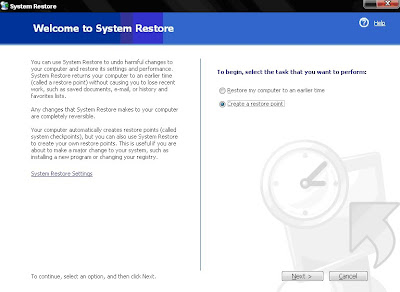
2.Give a point of restore points, then click "create"
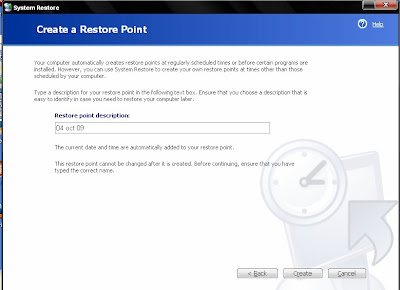
If one day, then your computer has a problem you can use these restore points. How to use system restore :
1. Choose "Restore my computer to earlier time" and then "next"
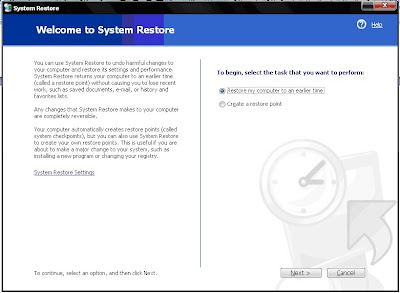
2. Choose a restore point, select the date on which the computer has not happened problem. Then the "next"
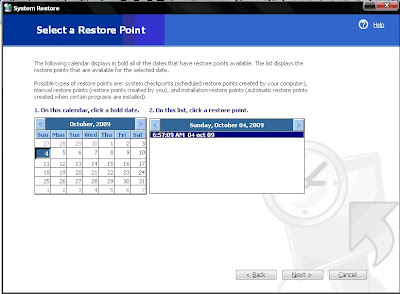
3. Click "next". Windows had entered the logon screen and then display the configuration of the return process to date has been set.
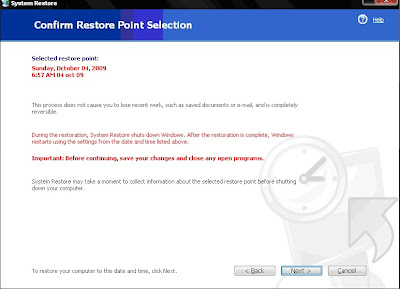
System restore makes the data structure in the system folder will return to that date unless the data have been deleted.
Additional :
make sure that System Restore on your computer is not turned off so you can restore a smooth since windows will create a restore point automatically. If System Restore is turned off, you must create a restore point manually by running this application and select the option to 2 Create a restore point.
Setting System Restore can be accessed through the System Properties (Control Panel - System Properties) or right click on my computer - properties.
Setting System Restore can be accessed through the System Properties (Control Panel - System Properties) or right click on my computer - properties.
For additional information about System Restore,
- Click Start.
- Click Help and Support.
- Type system restore in the Search box, and then press ENTER.


No comments:
Post a Comment